
Have you ever gone to print a coupons and it says, "Please wait" so you wait and wait and wait? Or you get a message that says you have already printed the coupon, and you know that you haven't? Or, you have been asked to install the coupon printer over and over again? These are very common problems and they can be very frustrating.
It happens to me a bunch. One of the reasons why is that I am on a Mac, but it can happen to you even if you are using a PC. It is SUPER SIMPLE to fix.
 Install coupon printing software. Some printable coupons require a small software download in order to print. This download is free, and I have never heard of any viruses associated with it. It could be possible that your browser settings are not configured properly to allow ActiveX items like the coupon printer to install. If you are using Windows XP, SP2, or Vista, a yellow information bar should appear at the top of your window. That bar can only appear if your security levels are set to “medium” and all ActiveX items are set to “prompt” or “enable”.
Install coupon printing software. Some printable coupons require a small software download in order to print. This download is free, and I have never heard of any viruses associated with it. It could be possible that your browser settings are not configured properly to allow ActiveX items like the coupon printer to install. If you are using Windows XP, SP2, or Vista, a yellow information bar should appear at the top of your window. That bar can only appear if your security levels are set to “medium” and all ActiveX items are set to “prompt” or “enable”.Print coupons as quickly as possible. Many coupons have a print limit. Once that limit is reached, no more coupons will print, even if you haven't yet printed any from your computer. Other coupons are limited to two prints per computer. To get a coupon to print twice simply hit the back arrow on your browser and the coupon should print again.
**The solution below happened to me today when I tried to print the Steam Fresh vegetable coupon in the post earlier. All I did was switch the 2 little letters and I was able to print! If you are on a MAC you must learn to do this!
If your settings look right, it may be that a past encounter with another product has irreparably shut the prompt down for downloads like the coupon printer. When this is the case, switching to a new browser will give you a clean slate. This happened to me in Internet Explorer- so I downloaded Firefox- and now I have no problem printing coupons. www.mozilla.com/firefox. It will not replace Internet Explorer as your default browser if you don’t want it to. You can run both browsers on your computer (even at the same time).
Troubleshoot bricks coupons. A bricks coupon has a url that begins with "http://bricks.coupons.com/." If you have issues printing bricks coupons, try changing a few letters in the url.
This is an example of a bricks coupon:
http://bricks.coupons.com/TAF.asp?tqnm=qhlsfqd69034230&bt=vg&o=57362&ci=1&c=GM&p=XpvIaUYe&tqnm=qhlsfqd69034230&cista=201.
The highlighted letters in the url are the letters you'll need to change depending on the browser you use in order to make the coupon print.
Here are the letters you should use instead:
Firefox: wg or vg
Internet Explorer: vi or wi
Safari: xs
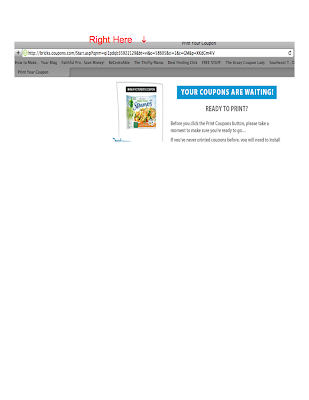
This is an example of a bricks coupon:
http://bricks.coupons.com/TAF.asp?tqnm=qhlsfqd69034230&bt=vg&o=57362&ci=1&c=GM&p=XpvIaUYe&tqnm=qhlsfqd69034230&cista=201.
The highlighted letters in the url are the letters you'll need to change depending on the browser you use in order to make the coupon print.
Here are the letters you should use instead:
Firefox: wg or vg
Internet Explorer: vi or wi
Safari: xs
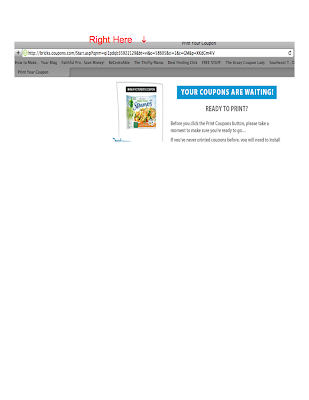
This is a screen shot I took of the steamers coupon I wanted to print, sorry I wish I could have made it larger, but if I had hit "print coupons" it would have given me the "please wait" notification.
All I did was change the 2 little letters in the browser, located where I wrote "Right Here" to xs for Safari the browser I use, and I was able to print it.
I hope this helps!































2 comments:
I've tried changing the letters before (Firefox) and I still can't get them to work. I just don't print the Bricks...which stinks because those are usually the "big ones".
Thank you soooooo much! I could not figure out what to do with my Mac. Your site has been especially informative the last week. I love your vlogs. Could you possibly do one from Walgreens? I still don't understand their system.
Post a Comment